Remittance download: ACC Payments
Use CMS to download payment remittances from ACC.
To get started click the "Payments Admin" link from the menu on the left.

Check For Payments
On the Download Remittances admin page you can check for payment remittances from ACC. This check is by relative dates. To check for new remittances pick how many days or weeks ago from today you'd like to check.

Once a payment has been found it will appear in the "Available Payment Remittances" table. Click the reference number of the ACC Payment you wish to download into your system.
Download Remittance Details
The first time you click into a Remittance Details page it may take a moment to load. This is because upon first view CMS is querying ACC for additional details about this remittance to enable you to download the payment's details.
The Remittance Details will look similar to the screenshot below. When you are ready to download the details of this remittance click the "Download Details" button.
 The payment downloader will process the request and download the data from ACC.
The payment downloader will process the request and download the data from ACC.
From time to time a large payment may not completely download from ACC. Before you begin processing payments it would be prudent to compare the "Paid Amount" on the left with the "Paid Amount" on the right.
If these two amounts don't match, it's likely that the entire payment didn't not download. You can check for missing details in this payment by clicking the "Re-Download" button. The system will download the remittance from ACC again and add any missing items. Once the totals match you can begin processing this payment.

Match Billable Items
Durning the download of payment the system is attempting to auto-match each detail with its corresponding data. Table cells that contain a circle icon with a check next to the title, or label, for a bit of data indicates that it found a match. Items that did not match will need to be manually matched.
In the screenshot below the "Billable" column contains a link labeled "Match" this indicates that it could not auto-match the billable to this detail. In this case, it did not match because the invoice paid amount does not match the billed amount. It did match the other details like the Provider.
To manually match this payment click the "Match" link.
 The easiest way to match this payment is to set the billable item. If you know the billable ID or can look it up in the field shown in the screenshot below you can set it and save this form without setting any other detail. The system can extract the provider, invoice, and client from the known billable.
The easiest way to match this payment is to set the billable item. If you know the billable ID or can look it up in the field shown in the screenshot below you can set it and save this form without setting any other detail. The system can extract the provider, invoice, and client from the known billable.
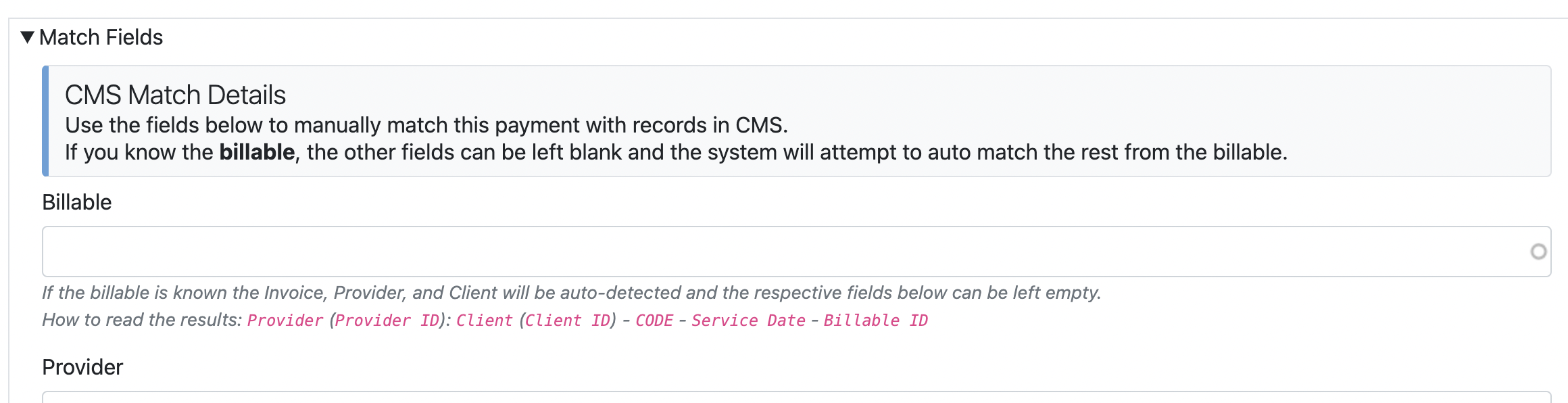 Sync Payments to Billable Items
Sync Payments to Billable Items
Once you have matched all the details in this payment you can now sync the payment details to the matched billable items. Do this by selecting the items you wish to process with the check box in the column next to the "CMS ID" and then clicking the "Sync Payment" button. You can optionally set the provider paid information at the same time on the confirmation form.
After a payment has been processed the date it occurred will appear in the "Processed" column.

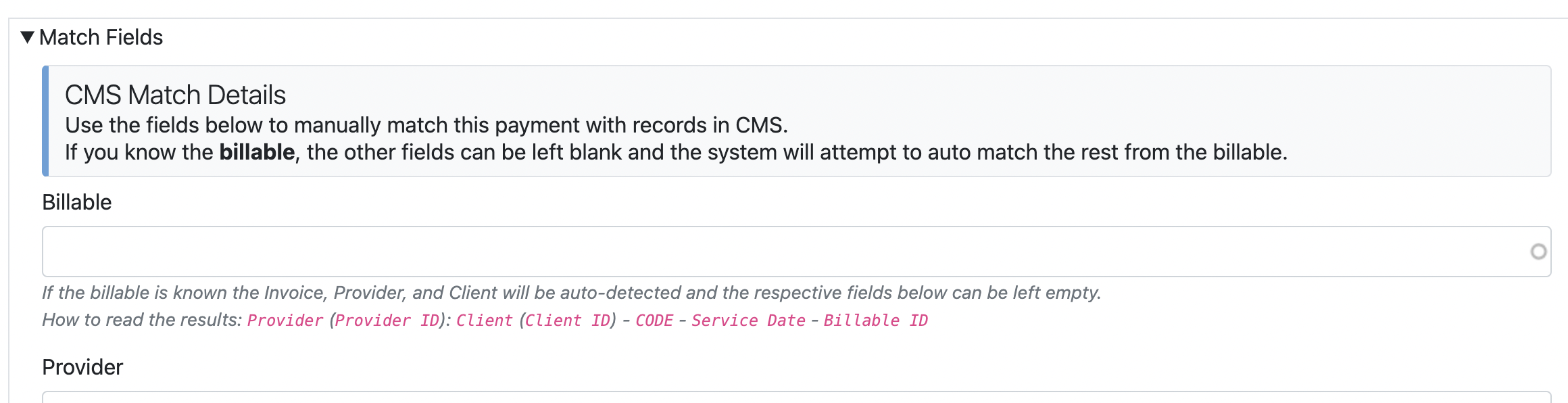 Sync Payments to Billable Items
Sync Payments to Billable Items